HCL Notes and Domino 14.5. – Why?, How?, Still?, Why?
TL;DR; – This short articles will show you how easy it is to upgrade to HCL Notes and Domino 14.5 either directly from V12 or starting a new server and migrating your settings and data into the new instance. What we can not answer is Why this product Still exists. Suffice to say the team behind this product, against all odds, is keeping it alive and somewhat relevant. In short, if you have an existing Domino system, upgrade it. If you need a new system to run your enterprise, consider it but you will have to hire us to make it truly work for you.

There are two methods for upgrading a Domino system, in place or as a new instance. The short answer is if you have a simple system, take a backup and upgrade directly from V12 onwards. If you have a complex server setup then create a new template server and transplant only the required settings and customization to the new server and make sure it starts. When you are happy then move the full data directory across, change the IP address and start up your new Domino 14.5 server. If you are on earlier versions then you are the problem and nothing to see here. Please close the browser window, laggard. Cheers. Venting complete.
In this short article we will concentrate on an in place upgrade of V12 and V14 to V14.5. For completeness here is a rough outline of what’s involved in doing a new instance upgrade to show how much more complex it is but how much cleaner it is and if you don’t want the usual, well you touched the server last and that is why it is now unstable nonsense or that niggly feeling in the back of your head telling you, if only you did not take a shortcut you won’t be analyzing an NSD on a Saturday night in a cold computer room.
- Ensure you have real, tested, backups.
- Make sure you have downloaded the relevant products including any fix packs.
- Make sure you download the latest additional programs, such as Traveler and Nomad, Etc.
- Make sure you have two way networking between your workstation/server and the server.
- Install the Domino 14.5 server. Keep to the same directory structures.
- Choose CUSTOM! You can the select additional services such as Nomad and Verse.
- Copy this server as a master server.
- Give it an IP Address and bind the interface in Notes.ini to this IP Address.
- Copy names.nsf, notes.ini and some of the key databases such as, Admin4, Catalog, and perhaps certlog.
- Start the server. Check the console for obvious issues. Upgrade the NAB when prompted.
- Restart when appropriate based on what you see in the console.
- Access this server via a Notes 14.5 client and check stuff. As a Notes admin you would know.
- Restart the Domino server again. Check, check, check.
- Next step is critical. Shutdown the production Domino server. Copy (not move!!!) the root directory contents. So, most of the files but not the data directory.
- Now COPY relevant stuff out the data directory such as the HTML folders etc. Use common sense.
- Startup the new server and watch the console like a hawk for issues.
- Fix any issues.
- Shutdown the new instance and rename the Data Directory to SavedData and move it out of the Domino file structure.
- Copy or move the new instance to the production server using a different root name such as Notesrv.
- Now MOVE the old data directory to the new server.
- Change the IP address for the new instance to the production IP Address.
- Rename the production server root directory to MigratedSrv.
- Rename the root data directory of the new instance to the previous directory.
- Stand in front of the server, bend over and go uuuuuuuuhhhhhhhhhhhhhmmmmmm and give it some good karma.
- Start up the new server. Go home a winner!
- Or, rename the directory back to what was and live to fight another day after licking your wounds.
- This works on all platforms that I have worked on. S390’s , iSeries, AIX, Windows, Linux but the commands differ slightly, ok, a lot!
Our systems all run on Linux and Centos Stream 9. We can create an instance of Domino in a few minutes using Proxmox and Ansible scripts. Contact us if you also want to visit the 21st century. The commands shared are all for Linux but Windows and be the same but why use Windows when Linux is just so much better. Well, because of Daniel Nashed of course! Without his scripts it would be a nightmare! Thanks Daniel, we appreciate you!
Here some key commands you need for Linux / Domino.
## Change the ownership to your notes user and group. You can not run Domino as root or a normal user.
chown -R notes:notes /local/notesdata
## Check for diskspace issues
df -h
## find you IP Address
ip a
## the Centos network gui
nmtui
## Check how busy you machine is. I prefer mtop but this will do
htop
## In case you need to open a port
firewall-cmd --zone=public --add-port=443/tcp --permanent
## In Case you want to run some Domino maintenance
/opt/hcl/domino/bin/fixup -F -C /local/notesdata/names.nsf
## A quick and dirty backup of the root of Domino
rsync -av --progress /local/notesdata/ /local/notesdatabefore14.5
rsync -av --progress --exclude 'The directory with your big prod nsfs/' --exclude 'DAOS - for example/'/local/notesdata/ /local/notesdatabefore14.5
## SSH and SCP magic commands. Requires an NFS share somewhere
scp username@172.22.10.12:"/mnt/pve/sg18tb/../../Incoming/Software/Windows/HCL/Domino14.5/Domino/*.tar" /home/sysadm/14.5
## Use ssh instead to look at the directory structure
##To find the history. Press ! and the number to run the command
history
history |grep "ssh"
866 ssh nfsname@172.555.10.12 ls -l /mnt/pve/sg18tb
!866
## remove all .gz files
rm -f *.gz
Alternatively you could use a Windows mount point. For example:
mount -t cifs -o vers=3,username=none,password=none '\rfs.lan\software' /mnt/software
cd /mnt/software
An then use cp to copy the software local. To not use tar on a remote windows network share. It may end badly.Let’s start this process.
Backup the server before copying all the new software. We use proxmox so backing up a server is very easy. Always select Stop and not snapshot. Duh. This will obviously stop the server so shutdown Domino first.
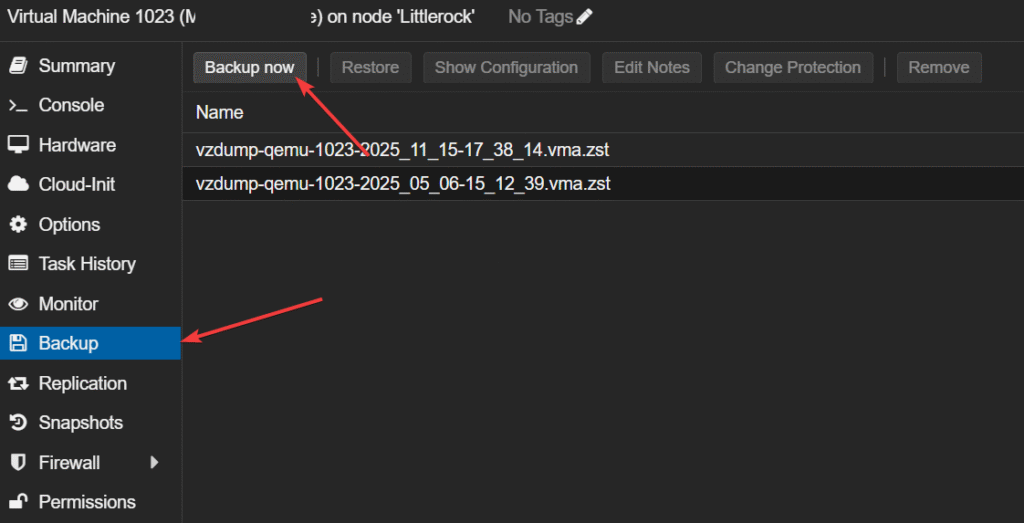
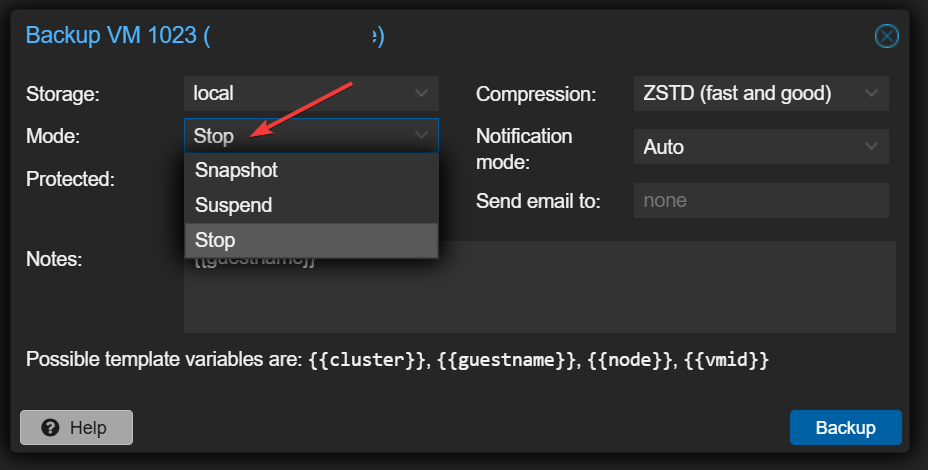
Copy the new software on a local directory. In our case we have a user called sysadm that has a home directory. Good enough.
We use MTPuTTY to access the various severs via SSH. Its a great tool once you get past the multiple window scaling quirks.
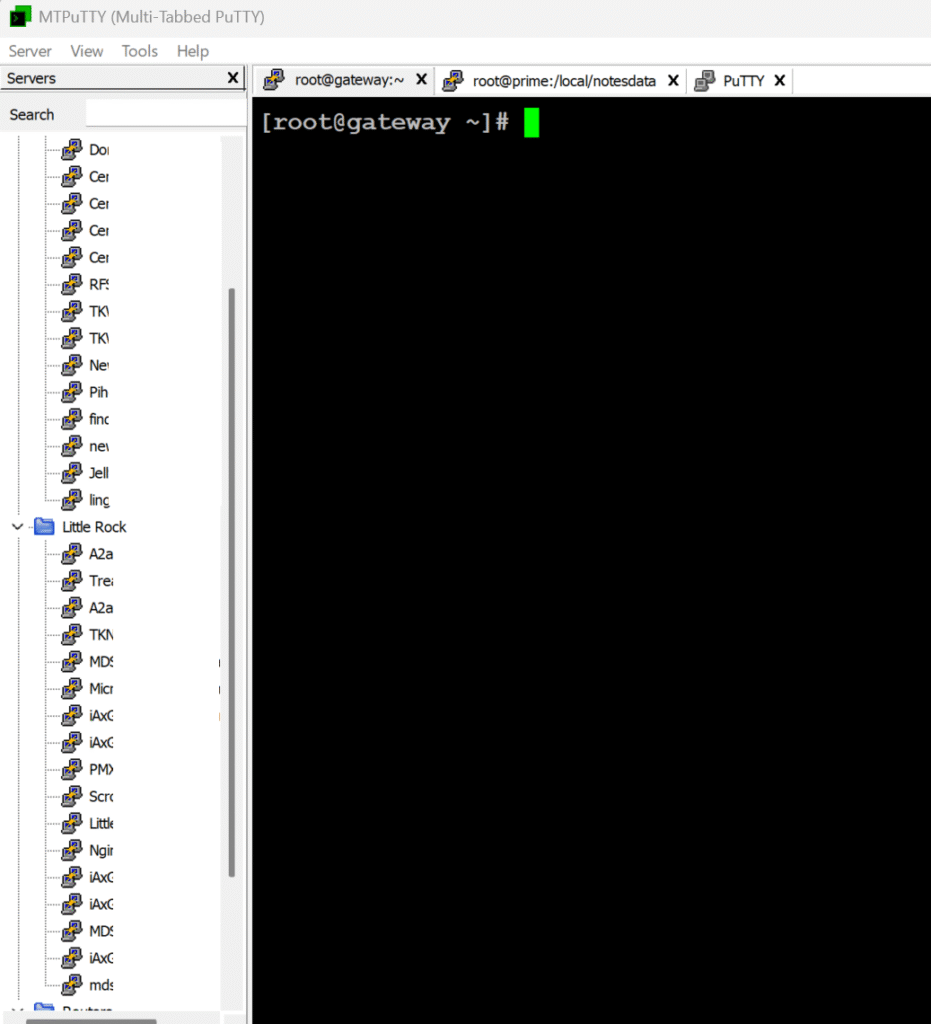
mkdir /home/sysadm/14.5
cd /home/sysadm/14.5
scp NFSUserName@172.55.10.12:"/mnt/pve/sg18tb/../../../../../HCL/Domino14.5/Domino/*.tar" /home/sysadm/14.5
scp NFSUserName@172.55.10.12:"/mnt/pve/sg18tb/../../../../../HCL/Domino14.5/Traveler/Traveler_14.5_Linux_ML.tar.gz" /home/sysadm/14.5
scp NFSUserName@172.55.10.12:"/mnt/pve/sg18tb/../../../../../HCL/Domino14.5/Verse/HCL_Verse_3.2.5.zip" /home/sysadm/14.5
scp NFSUserName@172.55.10.12:"/mnt/pve/sg18tb/../../../../../HCL/Domino14.5/Nomad/HCL_Nomad_server_1.0.17_linux.tar.gz" /home/sysadm/14.5
scp NFSUserName@172.55.10.12:"/mnt/pve/sg18tb/../../../../../HCL/Domino14.5/Tools/Domino Rest API/Domino_REST_API_V1.1.5_R14.5_Installer.tar.gz" /home/sysadm/14.5
scp NFSUserName@172.55.10.12:"/mnt/pve/sg18tb/../../../../../HCL/Domino14.5/Tools/Llama Server for Domino IQ/LlamaServerforDominoIQ_080525_Linux.zip" /home/sysadm/14.5Now unpack the software as required starting with Domino 14.5.
We have not found a better way to use tar to a directory. Its a pain.
mkdir domino145
mv Domino_14.5_Linux_English.tar domino145/
cd domino145/
tar -xvf Domino_14.5_Linux_English.tar
cd /home/sysadm/14.5/domino145/linux64
### Wait!!!!
## Shut Domino down first - We assume you use Daniels script.
domino start live
## Last checks if needed. See below. This was a V12 server. End Domino by issuing QUIT on thew console or
domino stop live
## Same same. Now run ./install
./installsh server
[001122:000007-00007F247417C640] HCL Domino (r) Server (64 Bit) (Release 12.0.2FP2 for Linux/64) 11/15/2025 03:36:21 PM [001122:000007-00007F247417C640] Server name: …….. – Primary server for ……
[001122:000007-00007F247417C640] Domain name: ……
[001122:000007-00007F247417C640] Server directory: /local/notesdata
[001122:000007-00007F247417C640] Partition: .local.notesdata
[001122:000007-00007F247417C640] Elapsed time: 00:27:10
Here is what the installer will do.
./install
WARNING: The operating system CentOS Stream 9 has NOT been tested by HCL!
Oh noooooooooooooo! Who cares. Well if you do, pay for an IBM Redhat license then.
HCL Domino for Linux/Unix Install Program
Preparing to install
Extracting the JRE from the installer archive…
Unpacking the JRE…
Extracting the installation resources from the installer archive…
Configuring the installer for this system’s environment…
Launching installer…
===============================================================================
Choose Locale…
1- Català
2- Deutsch->3- English
4- Español
5- Français
6- Italiano
7- Nederlands
8- Português (Brasil)
9- Svenska
CHOOSE LOCALE BY NUMBER:
===============================================================================
HCL Domino (created with InstallAnywhere)
Preparing CONSOLE Mode Installation…
===============================================================================
Introduction
Welcome to the InstallAnywhere for HCL Domino
InstallAnywhere will install HCL Domino on your computer.
HCL Domino
HCL
Type ‘back’ to Previous or ‘quit’ to Cancel
PRESS TO CONTINUE:
===============================================================================
License Agreement – If you really want to read the whole thing and see how you sign your rights away. We ALWAYS check. You should too!
Carry on…
Selecting the option below allows you to install additional or upgrade
existing server Partions. The existing Program Directory must be specified in
order for new server Partitions to be created. Only those Data Directories
specified will be upgraded or added. If you wish to add than one Partition to
your existing Domino server, check the box when asked if you want to install a
Partitioned server. Otherwise you will only be able to upgrade or install one
Data directory. Warning: if you do not have an existing Domino server on your
system, please do not check the box below for the option to add data
directories only.
Install Data Directories Only for Partitioned Domino Server (Default: NO):
===============================================================================
Program File Directory Name (Default: /opt/hcl/domino):
===============================================================================
===============================================================================
Server with more than one partition
Answer Yes to install partitioned server
Answer No to install non-partition server
Partitioned Server (Default: NO):
===============================================================================
Data Files Directory Name (Default: /local/notesdata):
===============================================================================
User Name (Default: notes):
Group Name (Default: notes):
===============================================================================
===============================================================================
Select Server Setup
After the installation completes, for new installation server setup will be
launched and for upgrade the server will be restarted automatically.
The default value is ‘Manual’ which does not launch server setup or restart
the server after installation.
Select ‘Local’ to launch server setup after a new server installation or to
restart the server after a server upgrade.
Select ‘Remote’ to launch server setup in listen mode for new server
installations. You will then be able to connect to the server with the Remote
Server Setup tool.
->1- Manual
2- Remote
3- Local
ENTER THE NUMBER FOR YOUR CHOICE, OR PRESS TO ACCEPT THE DEFAULT:
===============================================================================
Choose Install Set
Please choose the Install Set to be installed by this installer.
->1- Domino Server
2- Domino Custom Server
ENTER THE NUMBER FOR THE INSTALL SET, OR PRESS TO ACCEPT THE DEFAULT
There is no more important selection than this one! If you choose 1 the sever install will continue. If you select 2 you get some options and if you have not used Nomad or Verse previously it will be installed for you. This is fantastic as the manual installs, on Linux, suck!
Choose Install Set
Please choose the Install Set to be installed by this installer.
->1- Domino Server
2- Domino Custom ServerENTER THE NUMBER FOR THE INSTALL SET, OR PRESS TO ACCEPT THE DEFAULT
: 2=================================
Choose Install Set
===============================================================================
Choose Product Features
ENTER A COMMA_SEPARATED LIST OF NUMBERS REPRESENTING THE FEATURES YOU WOULD
LIKE TO SELECT, OR DESELECT. TO VIEW A FEATURE’S DESCRIPTION, ENTER
‘?’. PRESS WHEN YOU ARE DONE:1- [-] Domino 2- |-[X] Nomad 3- |-[X] Verse 4- |-[ ] OnTime 5- |-[X] HelpPress to install above selected features or choose the corresponding
number to change the feature selection:Pre-Installation Summary
HCL Domino will be installed in the following location:
Install Folder:
/opt/hcl/dominoInstall Data Folder:
/local/notesdataIs Partitioned: No
User Name: notes
Group Name: notesDomino Kit Type: CustomServer
With the following features:
Domino
Nomad
Verse
HelpTotal Size (MB): 2223
Type ‘back’ to Previous or ‘quit’ to Cancel
===============================================================================
Installing…
[==================|==================|==================|==================]
[===============================================================================
Installing…
[==================|==================|==================|==================]
[——————|——————|——————|——————]===============================================================================
Installation Complete for Manual Server Setup
Congratulations. HCL Domino has been successfully installed to:
/opt/hcl/domino
Please, manually configure the Domino Server as follows:
1) Login as the appropriate user: notes
2) Change to data directory using the command: cd /local/notesdata
3) Configure the server using the command: /opt/hcl/domino/bin/server
To configure server remotely, the remote server setup tools is required
and you can use the command: /opt/hcl/domino/bin/server -listen’
After issuing this command, additional instructions will appear for remote
server setup. For additional details see the section ‘Using the Domino Server
Setup remotely’ in the HCL Domino Administration Help Documentation.The InstallAnywhere has successfully installed HCL Domino to /opt/hcl/domino.
Time to start the server!
domino start live
[046976:000002-00007F841F3D8580] 11/15/2025 05:01:15 PM Informational, rebuilding view – no container or index (reading /local/notesdata/pubnames.ntf view note Title:'($Certifiers)’)[046976:000002-00007F841F3D8580] 11/15/2025 05:01:15 PM Informational, rebuilding view – no container or index (reading /local/notesdata/pubnames.ntf view note Title:'($FileIdentifications)’)
[046976:000002-00007F841F3D8580] 11/15/2025 05:01:15 PM Informational, rebuilding view – no container or index (reading /local/notesdata/pubnames.ntf view note Title:'($Holidays)’)
[046976:000002-00007F841F3D8580] 11/15/2025 05:01:16 PM Informational, rebuilding view – no container or index (reading /local/notesdata/pubnames.ntf view note Title:'($ServerParameters)’)
[046976:000002-00007F841F3D8580] 11/15/2025 05:01:16 PM Informational, rebuilding view – no container or index (reading /local/notesdata/pubnames.ntf view note Title:'($PoliciesExt)’) [046976:000002-00007F841F3D8580] *
[046976:000002-00007F841F3D8580] Do you want to upgrade the design of the Domino Directory? This replaces the standard forms and views with ones from the template.
046976:000002-00007F841F3D8580
Yes of course!
Success!!
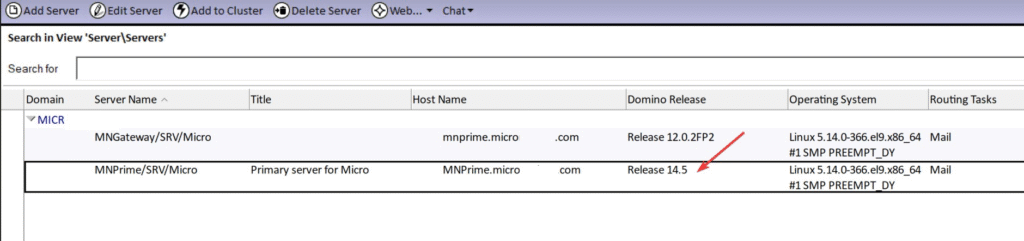
HCL Domino (r) Server (64 Bit) (Release 14.5 for Linux/64) 11/15/2025 05:06:17 PM
Now install the Fix pack.
mkdir 1450fp1
mv Domino_1450FP1_Linux.tar 1450fp1/
cd 1450fp1/
tar -xvf Domino_1450FP1_Linux.tar
cd /home/sysadm/14.5/1450fp1/linux64/domino
./install===============================================================================================================================================================================
Domino Server Incremental Installer
Welcome to the HCL Domino Incremental Installer.
The HCL Domino Incremental Installer will update an existing
installation to a new revision. All installation settings are
automatically set to be those of the last installation.
Type h for help on how to use this program.
Press TAB to begin the update.Type h for help
Type e to exit installation
Press TAB to continue to the next screen.——————————————————————————————————————————————————————————-
Domino Server Incremental Installer
In order to proceed with the installation of the Domino Server,
you must read and agree with the terms and conditions of the
HCL Domino/Notes Software Agreement.
Press TAB to read the HCL Domino/Notes Software Agreement.Type e to exit the Install program.
Press ESC to return to the previous screenPress TAB to continue to the next screen.
===============================================================================================================================================================================
Domino Server Incremental Installer
The full license agreement. Always check!
===============================================================================================================================================================================
Domino Server Incremental Installer
You may proceed with the installation only if you agree to the
terms and conditions of the HCL Domino/Notes Software Agreement.Type e to exit the Install program.
Press ESC to return to the previous screen.
Press the Spacebar to change the setting until you get the one you want.Press TAB to accept a setting and continue to the next screen.
Do you agree to the terms of the license agreement ? [Yes]
===============================================================================================================================================================================
Domino Server Incremental Installer
Installation settings:
Program directory : /opt/hcl/domino
Data directory : /local/notesdata
UNIX user : notes
UNIX group : notes14050000 upgrade to 145FP1
Type e or press ESC to exit the install program
or
Press the Tab key to perform the update…
===============================================================================================================================================================================
Domino Server Incremental Installer
Installation settings:
Program directory : /opt/hcl/domino
Data directory : /local/notesdata
UNIX user : notes
UNIX group : notes14050000 upgrade to 145FP1
Validating…
Not checking patches for linux.
Installing Domino Server kits…
Replacing adminp
Replacing libndgts.so
Replacing tika-server.jar
Replacing libnotes.so
Replacing restore
Replacing notices.txt
Replacing dconsole.jar
Replacing liblsxbe.so
Replacing dirsync
Replacing backup
Replacing dircat
Replacing dconsole.jar
Replacing autoupdate
Replacing libinotes.so
Replacing nsd.sh
Replacing diiop
Replacing Forms9.nsf
Replacing memcheck
Replacing server
Replacing libdcapi.so
Replacing amgr
Replacing ckeditor.taz
Backing up files…
Processing files to be placed in: /opt/hcl/domino/notes/latest/linux
Extracting files from /home/sysadm/14.5/1450fp1/linux64/domino/sets/fgroups/fg3.taz
Extracting files from /home/sysadm/14.5/1450fp1/linux64/domino/sets/fgroups/fg2.taz
Extracting files from /home/sysadm/14.5/1450fp1/linux64/domino/sets/fgroups/fg4.taz
Extracting files from /home/sysadm/14.5/1450fp1/linux64/domino/sets/fgroups/fg6.taz
Extracting files from /home/sysadm/14.5/1450fp1/linux64/domino/sets/fgroups/fg7.taz
Extracting files from /home/sysadm/14.5/1450fp1/linux64/domino/sets/fgroups/fg10.taz
Extracting files from /home/sysadm/14.5/1450fp1/linux64/domino/sets/fgroups/fg5.taz
Extracting files from /home/sysadm/14.5/1450fp1/linux64/domino/sets/fgroups/fg8.taz
Processing files to be placed in: /opt/hcl/domino/notes/latest/linux/license
Extracting files from /home/sysadm/14.5/1450fp1/linux64/domino/sets/fgroups/fg9.taz
Processing files to be placed in: /opt/hcl/domino/notes/latest/linux/osgi/rcp/eclipse/plugins
Extracting files from /home/sysadm/14.5/1450fp1/linux64/domino/sets/fgroups/fg12.taz
Processing files to be placed in: /opt/hcl/domino/notes/latest/linux/osgi/shared/eclipse/plugins
Extracting files from /home/sysadm/14.5/1450fp1/linux64/domino/sets/fgroups/fg13.taz
Processing files to be placed in: /local/notesdata/domino/java
Extracting files from /home/sysadm/14.5/1450fp1/linux64/domino/sets/fgroups/fg0.taz
Processing files to be placed in: /local/notesdata/iNotes
Extracting files from /home/sysadm/14.5/1450fp1/linux64/domino/sets/fgroups/fg11.taz
Processing files to be placed in: /local/notesdata/domino/html/ckeditor
Extracting files from /home/sysadm/14.5/1450fp1/linux64/domino/sets/fgroups/fg1.taz
Processing: jvm_patch.diff
Upgrading JVM…
Restoring previous cacerts as cacerts.old
Verse files exist, backupdir is /opt/hcl/domino/notes/latest/linux/14050000/Verse, backing up Verse
rev is 32400358
Current file to backup is /opt/hcl/domino/notes/latest/linux/osgi/shared/eclipse/plugins//core-3.2.4-0.0-358.jar
rev is 32400951
Current file to backup is /opt/hcl/domino/notes/latest/linux/osgi/shared/eclipse/plugins//sequoia-osgi-3.2.4-0.0-951.jar
rev is 32400951
Current file to backup is /opt/hcl/domino/notes/latest/linux/osgi/shared/eclipse/plugins//ats-3.2.4-0.0-951.jar
rev is 32400358
Current file to backup is /opt/hcl/domino/notes/latest/linux/osgi/shared/eclipse/plugins//servlet-3.2.4-0.0-358.jar
rev is 32400540
Current file to backup is /opt/hcl/domino/notes/latest/linux/osgi/shared/eclipse/plugins//servers-lookup-3.2.4-0.0-54.jar
Processing: osgi_rcp_plugins.taz
Removing files from /opt/hcl/domino/notes/latest/linux/osgi/rcp/eclipse/plugins
Removing directories from /opt/hcl/domino/notes/latest/linux/osgi/rcp/eclipse/plugins
Running: cat osgi_rcp_plugins.taz | gunzip -c | /usr/bin/tar xvf –
5 Verse files were prevously backed up, now restoring
Restoring Verse files from backup directory /opt/hcl/domino/notes/latest/linux/14050000/Verse
Verse files exist, backupdir is /opt/hcl/domino/notes/latest/linux/14050000/Verse, backing up Verse
rev is 32400358
Current file to backup is /opt/hcl/domino/notes/latest/linux/osgi/shared/eclipse/plugins//core-3.2.4-0.0-358.jar
rev is 32400951
Current file to backup is /opt/hcl/domino/notes/latest/linux/osgi/shared/eclipse/plugins//sequoia-osgi-3.2.4-0.0-951.jar
rev is 32400951
Current file to backup is /opt/hcl/domino/notes/latest/linux/osgi/shared/eclipse/plugins//ats-3.2.4-0.0-951.jar
rev is 32400358
Current file to backup is /opt/hcl/domino/notes/latest/linux/osgi/shared/eclipse/plugins//servlet-3.2.4-0.0-358.jar
rev is 32400540
Current file to backup is /opt/hcl/domino/notes/latest/linux/osgi/shared/eclipse/plugins//servers-lookup-3.2.4-0.0-54.jar
Processing: osgi_plugins.taz
Removing files from /opt/hcl/domino/notes/latest/linux/osgi/shared/eclipse/plugins
Removing directories from /opt/hcl/domino/notes/latest/linux/osgi/shared/eclipse/plugins
Running: cat osgi_plugins.taz | gunzip -c | /usr/bin/tar xvf –
5 Verse files were prevously backed up, now restoring
Restoring Verse files from backup directory /opt/hcl/domino/notes/latest/linux/14050000/Verse
The installation completed successfully.
Please be sure to login as the appropriate UNIX user
before running Domino – Do not run as root
Success again!
Release 14.5FP1|September 19, 2025
HCL Domino (r) Server (64 Bit) (Release 14.5FP1 for Linux/64) 11/15/2025 05:21:34 PM

And that is it for this post.
Final thoughts.
HCL Notes and Domino = Marmite.
We need not get into the debate about the validity and relevance of the product here. It has always been the black sheep an scapegoat for the industry. I can think of a hundred reasons not run Domino but I can also think of a thousand reasons to run Domino.
What we do need to comment on is the upgrade process. This process has been with Domino since R4.5 and there were times when this process was a guaranteed weekend shift with lots and lots of cursing.
This process is now mature, and almost fool proof, if you follow a few basic guidelines such as full backups, multiple restarts before starting, checking the console for issues etc.
So our advice is to upgrade to the lates version to access the latest versions Notes Sensei’s amazing RestAPI and also the newest Domino IQ for LLM access. Altogether a very solid experience so cheers to the HCL team!

 Previous Post
Previous Post